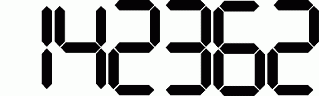Curabitur placerat magna sollicitudin
SuperPro 6100 Stand-Alone Mode Instructions
https://www.xeltek.com/resourc...SuperPro 6100N and SuperPro 7500N is a multi-purpose high-speed programmer for both R&D and mass production. SuperPro 6100N and SuperPro 7500N incorporate dual operational modes.
PC Mode Operation: Programmer is connected to a PC via USB port and all operation is performed through the PC. This mode is used for engineering and development as well as small volume production.
Stand-Alone Mode Operation: All operations are performed through the attached keypad and display. Prior to operating in stand-alone mode, relevant programming data and information has to be downloaded into the programmer memory, or Compact Flash (CF) card. Device programming algorithm, user data, device configuration‚ Auto? programming sequence, etc. are conveniently combined into a project file for download, making the user operation simple. The Compact Flash card can store multiple project files so long as the memory space allows. It also provides a data buffer area for programming. For example, a 4GB card can store hundreds of project files. This mode is used for volume production operation and this manual is only for standalone mode operation.
- RUN
Enter this menu to complete the practical operations of the device. Common features are as follows:
AUTO - Executes a sequence of functions that are user defined and stored in the project file. This includes one or more of the functions listed below
PROGRAM - BUFFER data will be written to the chip
READ will read the chip data in CF card, (the user project file will be changed)
BLANK CHECK checks whether the chip is empty
VERIFY- It compares the chip data and buffer data and results in error if a mismatch is found
ERASE- Erases the chip.
SECURE – Protects the chip. - SELECT PROJECT
Press ENTER when this option appears and scroll with the ? or ? to select the appropriate project. If the project has a password, use the ?, ? keys to change Bit. - BUFFER
- CHECK SUM
Calculate the checksum of the buffer data and compare it with the value saved last time. If they are different from each other, display the checksum values of both. - Display BUFFER
Display the content in the buffer. Press ENTER to display start address and data and ? or ? to move the cursor to the address to be modified. Then use ? or ? to change the address. - Display BUFFER 1: Show BUFFER1 content.
- CHECK SUM
- SETTING
- PRODUCTION MODE
When enabled, a chip inserted is checked and programming operation begins automatically. Use ? or? key to select ‚Enable? or ‚Disable?. Default is ‚Enable?. A user only has to remove a chip and insert a blank chip for automatic programming operation. - AUTO CHECKSUM
Checksum value is provided automatically before programming operation begins. Use ? or ? key to select‚ Enable? or ‚Disable?. Default is ‚Enable?. - PIN CHECK (chip and pin insertion detection)
Proper insertion of the chip is checked before programming begins. Use ? or ? to select ‚Enable? or‚Disable?. Default is ‚Enable? - ID CHECK (chip ID check)
Once enabled, each operation will automatically check the chip ID before the chip is inserted. - READ OPTION
Reads the chip content and saves into the buffer for visual inspection. Use ? or ? to select ‚Enable? or ‚Disable?. Default is ‚Disable? - BUZZER (buzzer)
Sounds beep at the end of programming operation. Use ? or ? to select ‚Enable? or ‚Disable?. Default is ‚Enable? - CHIP COUNTER (chip count) Counts the numbers of successes and failures of chip programming.
- PRODUCTION MODE
Important Information
If the buffer data is changed improperly, improper programming and loss of data may result. Please check the following advice:
Compare the checksum in the buffer and the original project data (usually before the production). READ operation may change the content in the buffer. READ function should be disabled for normal operation. Run LOAD PROJ DATA function to restore the project data
Benefits of Standalone programming mode
- User can use clusters of standalone programmers to achieve high volume production.
- SuperPro Programmers in standalone mode can be operated by an inexperienced operator with minimal training. A project file contains all set-up and user data necessary to program a chip. There is a minimal chance that an operator will make a mistake. Multiple project files can be stored in one CF card. Once the project file is selected, the operator only has to insert a blank chip and remove the programmed chip upon beeping.
- Data security is maintained by removing the Compact Flash card at the end of each operation from the programmer. If security is a concern for your manufacturing line, you may simply remove the CF card at the end of each operation day. Xeltek provides the safest application in the device programming industry.
- Last but not the least, standalone mode saves both the cost of PC and labor of the trained and qualified operator.
For more information on standalone operation and to create & download the project file to CF card, please click on the link below. Click Here