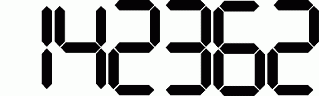Curabitur placerat magna sollicitudin
Operating SuperPro 7500N Programmer on Local Network via LAN


Most production programming applications need the programmer to be operated remotely. Remote controlling can be achieved using the LAN port on SuperPro 7500N programmer. Using the LAN port, programmers can be connected to a local network and can be remotely controlled via any computer on the network. In this case, the PC which controls the SuperPro 7500N acts as a server and SuperPro 7500N acts as a client.
Operating SuperPro 7500N programmer remotely has many advantages:
- Centralized Control:
All programming related settings for projects is done on a server including chip selection, data file loading, configuration settings, setting up which memory area to write, etc, . Even assigning different writing tasks to different programmer machines is possible. All the work is operated by one trained operator, so it reduces the possibility of making any man-made errors. - Higher Throughput:
Task switching speed is increased greatly thus helping in lesser ideal time and higher throughput. - Reduced Errors:
Monitoring programming process in real-time in order to reduce error risk. Once an error is detected, the system will signal the user and stops operation immediately. - Statistic management:
Helps make statistics reports in real-time to help update managers with in-time manufacturing data. - Better confidentiality:
All the confidential data is stored on a remote server. The operator is only capable of removing programmed chips and replacing blank chips in the socket.
SuperPro 7500N is a new network production programmer by Xeltek with LAN interface. It can be connected to a LAN directly, Gang socket adapters (4 sockets) for programming multiple chips at a time and eMMC programming speed is 10 times faster than other universal programmer in its category.
SuperPro 7500N Software
The enhanced SuperPro 7500N software contains a user-friendly interface to control the programmer under LAN mode. Setting up for the LAN mode is similar to that of current USB mode - an Ethernet cable is connected between SuperPro 7500N and the network hub.
LAN Mode Preparation
Before operating the programmer in LAN mode, set the
server and client IP address in USB mode through the SuperPro 7500N software. When the programmer is in LAN mode, do not connect the SuperPro 7500N to a PC via the USB cable. Once the LAN connection is established, select the device part number, load the data file and perform program / verify / erase operations (same as USB mode).
Establish LAN Communication Instructions
- Connect the SuperPro 7500N to the PC via a USB cable then turn on the programmer.
- Wait 10 seconds for programmer hardware initialization on the computer screen then launch the SuperPro 7500N software. Note: Software should not start in Demo Mode.
- Setting server/client IP addresses: Click on "IP Address Settings" in the Option Menu. Server IP address will be automatically detected by SuperPro 7500N software. If not automatically detected, open command line and type “ipconfig"

To assign Client IP addresses, check your network and find an IP address which is available. For example network interval may be 10.1.10.1 to 10.1.10.254
- Don't use network addresses ending with 1 or 255 since they are not used for any cases.
- Keep the first 3 fields fixed (xxx.xxx.xxx.1~255), and choose the last number (1 to 255). If the chosen IP address conflicts with another machine within the network, try another address.
- For example, we set the following Client IP address below:
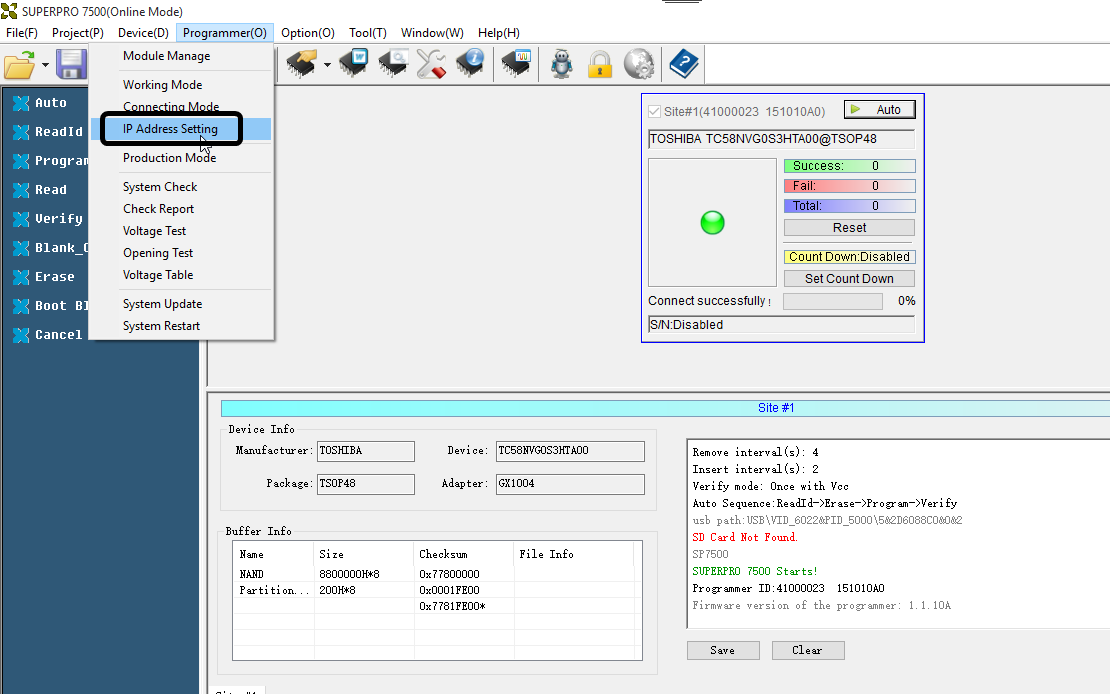
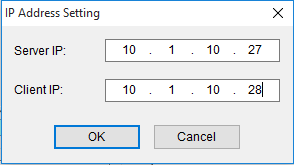
- After IP addresses have been set, turn off the SP7500 hardware.
- Go to Menu “Programmer"-->"Connection Mode", And select “NetWork Mode".

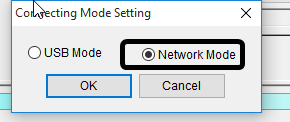
- Close the SuperPro 7500N software.
- Unplug the USB cable, connect SuperPro 7500N to the hub with an Ethernet cable then turn the programmer on.
- Wait ten seconds for hardware initialization then open the SuperPro 7500N software.
- It may take thirty seconds for the software to detect SuperPro 7500N hardware in Net mode. If it takes more than thirty second.
- Either an assigned IP address is not within the network range
- There is an IP conflict with another machine in the network.
- Once the SuperPro 7500N is detected by the software, SuperPro 7500N can now be operated from a remote location.
Operating multiple SuperPro 7500N on network using one PC (Gang programming)
Multiple SuperPro 7500N can be operated on LAN network by single operator. Please follow these steps:
- Click module setting in USB mode.(Menu “Programmer"->"Module Manage")

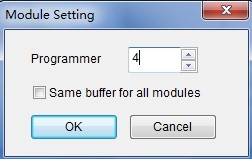
2. Restart the software and set IP address for each programmer..(Menu “Programmer"->"IP address setting")
We take PC as server and programmer as client.
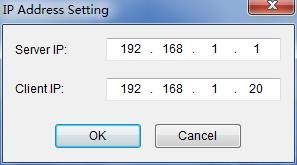
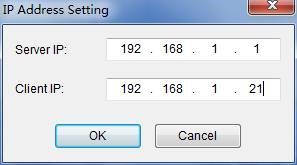
- Set Connecting mode (“Programmer"->"Connecting mode") to Network Mode
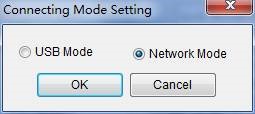
Then restart the software and programmers. Connect programmers to PC with cable or LAN port.
Do you have any questions?