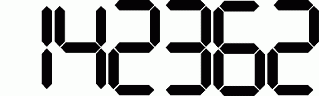Curabitur placerat magna sollicitudin
Xeltek Device Search Taskbar Tool
|
Xeltek has developed a very useful application for its customers. This free tool will ease your life. "Keep the power of the Device Search Tool on your applications. " The Device Search Taskbar Tool puts a search box on your Windows taskbar, and allows you to search for any device instantly by just typing the part number in the text box on your taskbar. As soon as you click the search, it will connect to Xeltek device search database, and look through best matches for the entered device. "Make it easier than ever to find any device or adapter you want through Xeltek Device Search Program." It is very easy to download and install it on your computer. Please follow the simple instructions below: 1) Go to Device Search page to download the tool. 2) Unzip/Extract DS_task_bar.zip. Here are the files in the extracted folder: a) devsearchbar.dll b) register.bat c) unregister.bat 3) Locate them on any folder at your computer you'd like. 4) Run the register.bat file by double clicking on the icon. 5) Right click on your Windows Taskbar at the bottom of your Windows starting page. 6) Look through under toolbars to put a click next to Xeltek Device Search option. And it will appear automatically on your taskbar.
|
||
|
Please find the tutorial video how to download & install Device Search Taskbar Tool below: |
||
|
|
||
|
- Currently this tool is only working with Windows XP and lower models of Windows operating systems. - Once you run the "register.bat", do not relocate the extracted folder. Otherwise the device search taskbar tool will not be working. - If you need to relocate, it will be safer to run "unregister.bat" first. And once you relocate the folder, please run the "register.bat" again to activate the tool. - You have to have an active internet connection in order to use this tool since it searches the query through Xeltek's device search database. |
||
| Download: | ||
|